2013.2 Release notes
This release includes various functionality changes as well as minor changes and fixes that are listed below. This feature list is not complete but gives a good overview of the changes and additions made in this release.
The report header has been updated and now looks similar in all reports. It displays information about the company, store and sometimes terminals and staff, when and by whom the report is printed and for which period it is valid. The look of the report tables has also been synchronized and some charts have been added where relevant.
Reports in Default Data
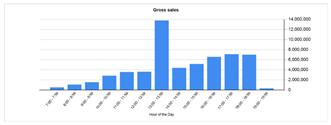 The following reports are included in the report data package:
The following reports are included in the report data package:
- Customer ledger: Displays all customer invoices out of account and payments into account. Note that this report does not display customer cash transactions.
- Customer ledger with page break: Displays the same as above but transactions for each customer are printed on a separate page.
- Sales by customer: All transactions connected with customers over a certain period.
- Quantity of sales by customer: Displays quantity of items bought by a customer over a period of time.
- Sales by hour: Displays sales by hour of the day.
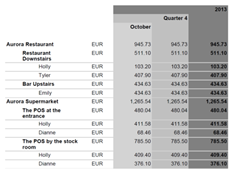
- Sales by department, group, item and variant: This displays the same as above and adds the item variants as well.
- Sales by item variant: Displays sales by Item variants.
- Sales by store: Displays sales by store down to day, month, quarter and year over a certain period of time.
- Sales by staff: Displays sales by staff for each day over a certain period.
- Top sales: Displays top or bottom sales over a certain period. Both for amounts and quantity.
- Parameter test report: Report that tests all parameters.
The updated report package can be downloaded from the LS Retail Partner Portal. Instructions on how to import them are available in the online help under Field help, Report Viewer.
Functionality to create form profiles has been added to the Site Manager. In the Site Manager there will always be one Default form profile that will be used if no other profiles are created or used in the system. When upgrading a database that already has receipt forms, these will all be included in the Default form profile automatically but new, empty databases will have an empty Default form profile.
The custom profiles do not need to include all the different forms available in the system but only the forms that should be different for each store. The forms that are in the default profile will be used if they are not included in the custom profile.
On the store card (Form settings) the specific form profile can be selected for the store as well as a logo for the receipts
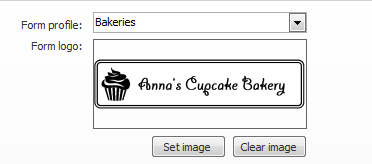
Form Layout Export/Import
Forms in the Edit form list view (Form and labels) can now be exported and imported into the Site Manager for easier maintenance and fixes at customer site. The file extension for the exported file will be .form.
The form editor itself has gone through some interface changes.
The parameters that can be added to the form have been categorized within header, lines and footer. By clicking on the Zoom in button available in each section that section is maximized for a better view and to make it easier to edit. The “variables” also have another color to make them easier to see as well as many other usability changes.
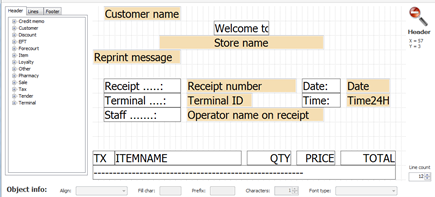
Functionality to support all the different OPOS font types that can be available has also been added under an option called Font type in the editor. Please note that not all OPOS printers support all of these fonts and if the receipt is sent to a Windows printer, the text will not be printed using these fonts.
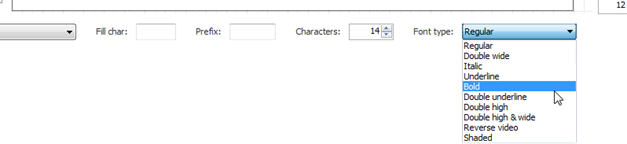
Form Types
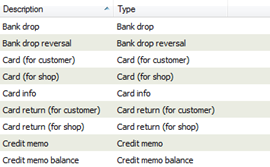 A list of all the form types can be viewed now by going to Store setup, Forms and labels, Form types.
A list of all the form types can be viewed now by going to Store setup, Forms and labels, Form types.
New form types can be created by the partner to be used in any customizations needing printouts. By creating form types for any printouts, the Printing service and all variables available on the form layouts are available for any and all customizations.
New fields for forms
New fields have been added to the Store card (Form settings) and Terminal card (Settings). The fields are Form info 1 through 4. These fields are generic text fields and can be used to add either store specific or terminal specific info to forms.
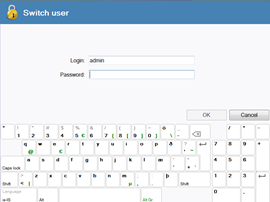
Some hospitality improvements were done in this release which is mostly centered on making the hospitality perform better and make it easier for the POS to switch users.
- The POS is now much quicker to go from the table view to the POS than before. The POS was taking too long to redraw in previous releases.
- A new configuration has been added to the Hospitality tab on the terminal; “Switch user when entering POS”. If selected, the user is prompted for a user name and password when entering a table from the table view. By using this functionality the user does not need to completely log out of the POS and the table view can be displayed on the POS in between taking orders.

- Printing station was not using the configured character set.
- If the printing to the kitchen was not successful, the items were still marked as printed.
- If the configuration “Log out after each transaction” was selected in Hospitality the POS logged the user out when going from the POS to the table view.
- Kitchen printing slip now prints user name not staff ID.
- If the user selected to pay, then cancelled the printing dialog and also cancelled the payment dialog the items could not be printed in later operations.
- Printing station setup usability fixes.
- Hospitality types view was displaying sales type ID not description.
- Editing a hospitality type created a new hospitality type.
- Seat guests operation threw an error.
- Usability change done to Hospitality type dialog.
New operation Loyalty Points Discount has been added to the POS. This functionality allows the user to get a discount of items by using loyalty points instead of using the points to pay for the items. This discount works in the same way as a total discount and any items added after the point discount operation is run will not get this discount but it can be updated later in the sale.
The amount of the discount can be limited by the “Use points limit” set on the loyalty scheme and this discount will only be added to items that do not already have a discount and items that have this discount will not get other discounts.
If a loyalty points discount has been added to the sale, a payment with loyalty points cannot be used and vice versa.
The loyalty points discount information is printed in the Line discount fields on the item. In order to get the text “Point discount” on the receipt, the variable Line discount name needs to be used instead of Line discount text.
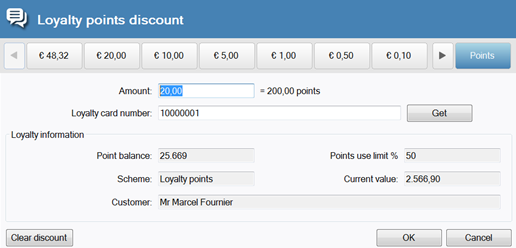
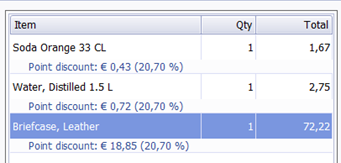
Other Loyalty improvements
- When accruing points, all points are rounded down to the next integer and when paying with points or using them as discount, the points are rounded up to the next integer.
- Receipt printing displays all points without decimals.
- Loyalty card information not displaying “Current value” when opening the dialog for the second time.
- Loyalty cards view in Site Manager missing related links.
- Use points limit is defaulted to 100% when a new scheme is created.
- Use points limit wasn‘t working properly on Pay loyalty points if a second points payment line was being added.
- Loyalty points discount amount added to total discount amount saved with each sales line.
- When store is configured to use price excluding tax the loyalty points discounts are calculated from that amount.
- Reprinting a receipt from the daily journal with loyalty information not working properly.
- When accruing points, the customer was getting points for the full amount even if there was a discount on the item.
- When a sale is being returned and originally didn‘t have a loyalty card, the user cannot add a loyalty card.
- If two payment lines with loyalty points were added to a sale only one was being printed on the receipt.
Touch button layouts can now be exported and imported into the Site Manager for easier maintenance and fixes at customer site. The file extension for the exported file will be .layout.
When the database is upgraded, all the existing touch button layouts, styles and menu headers are given unique IDs and if the same data is being imported into a database that already has these IDs, the user will be asked if this data should be overwritten, copied or if the operation should be canceled.
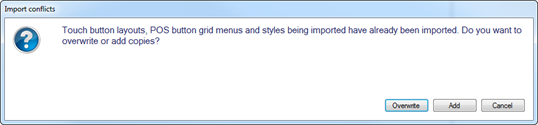
If Add is selected, the same menu headers, styles and layouts are created again and the text “Copy” is added to the description.
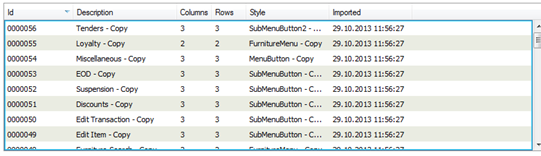
In previous versions, the POS always reloaded and emptied the so-called Application lifetime cache at logoff. It didn’t matter if the user clicked the Logoff button, was automatically logged off or the POS was logging off after each transaction. After that all settings and profiles were reloaded and the Application lifetime cache was cleared. In this release we’ve added a configuration on the Functionality profile to control this.
The settings that are available are:
- Never – these settings are never reloaded and the Application lifetime cache is never cleared during the running of the application.
- On log out + minutes: The user needs to have been logged out for a specific number of minutes for this information to be reloaded.
- When logged out – the functionality as it was before
The default configuration that will be active after an upgrade is that these settings are reloaded and the cache cleared if the user has been logged out for more than 60 minutes.
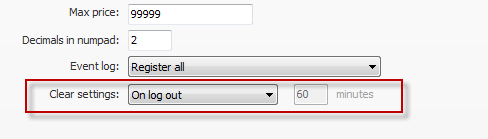
The Application lifetime cache includes:
- Payment method configurations
- Currency information (NOT exchange rates)
- User information and configurations
- Unit information and configurations
Item Search
Two new parameters added to the operation:
• Search mode – select how the search dialog should be displayed by default, e.g. Image list with prices
• Retail group – if selected the item search dialog will open up with an item list filtered by the selected retail group.
Loyalty Points Discount
New operation created for the loyalty functionality. See more information in the Loyalty improvements chapter.
Execute POS Plugin
New operation that facilitates adding customization to a button without using the BlankOperations.dll.
Plugins that can be executed must reside in the Plugins subfolder of the POS folder, and need to implement the IPOSPlugin interface which only exposes a single method

A single parameter needs to be configured for this operation. The parameter is a semi-colon separated string of values as follows:
- POS plugin: Name of plugin DLL in plugins folder
- Type name: Name of type in the plugin DLL that implements IPOSPlugin
- Task: Name of task (see parameter to RunTask)
- Parameters: zero or more parameters that should be passed in the args parameter
The only required part of this is the POS plugin name
Calculate Price Settings
On the Store card the “Price setting” option of “Use store’s first price group” has been removed.
The POS will still work with this option on the store but, as soon as the store card is opened, the option is updated to be either “Price including tax” or “Price” depending on the settings on the price group that was being used before.
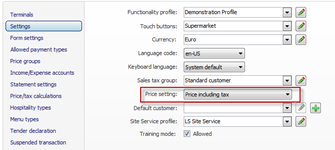
Staff List at Logon
Staff list in the logon dialog has been made to resize with the size of the logon screen. The list also has a refresh button to refresh the list as new users are only added to the list when the application is started. When a staff name is selected, the focus is set to the password box.
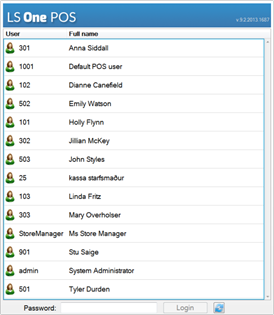
Dual Display Styles
Dual Display can now be configured to use styles for size and color of text. These styles are created by default when the 2013.2 release upgrades the database and can be viewed in the Styles view in Site Manager. The normal receipt control on the POS dialog does not have default styles.

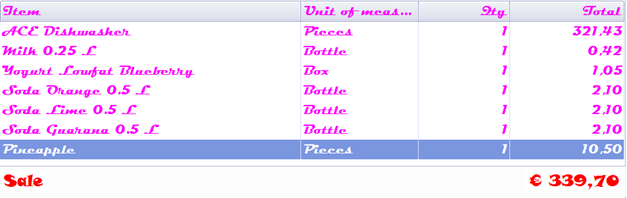
Retail Division
A new level has been added to the retail hierarchy in Site Manager. The retail division is now the highest level and retail departments can be assigned to a retail division. No configurations are on the retail division nor can it be used for discounts or prices. This level was added for reporting purposes only.
- When “Create another” button is clicked in New Item dialog some of the values selected for the previous item remain selected for the next item.
- The logo control in the POS wasn’t resizing the image properly.
- Updating the local help files didn’t work.
- When importing/exporting items from the item view, the price is exported with or without tax depending on the “Calculate tax” configuration on the “Default tax calculation store” (Tools, Options, Store Management).
- Some texts in the receipt control were not translated.
- Unit IDs were being displayed in Receipt control, not unit descriptions.
- Wrong tab order in New item sales tax group dialog.
- Recreating customer ledger with Site Service as data source was not working if the data source was changed right before clicking the button without saving.
- Customers credit limit while using site service was not retrieving updated credit limits.
- Default customer is now cleared from the transaction before logout. If default customer was on the transaction at logout the POS was losing receipt IDs.
- If a menu button had a style, an image could not be added to the button.
- When adding a customer payment in the Site Manager into the Customer Ledger, an error was thrown.
- Store Transfer: Inventory was doubling when store transfer is made within the same database.
- Pay into customer account now accepts returns and 0 (zero) payment.
- Pay check dialog can now accept a check ID number.
- If only one dimension combination is available to choose from on an item it is now selected automatically when the item is sold.
- Inventory adjustment functionality now listens to unit maximum decimals settings.
- Revert was not working when changing a touch-button layout in Site Manager.
- Usability issues fixed when configuring the Dual Display functionality in Hardware profile including allowing URLs without the prefix http://
- Double click on payment line (detail view) in un posted statements threw an error.
- Purchase order printout printed the unit ID, not unit name.
- The label “Display balance with tax” on Store, Price/Tax calculations tab changed to “Display sale with tax”.
- The “Price excluding tax” column in receipt control now listens to “Show currency symbols on columns”. Other columns were already using this configuration.
- Spelling mistake in error message in “New payment method” dialog fixed.
- Customer search dialog behavior fixed.
- Usability fixes: Help source configurations in Tools, Options.
- “Open drawer text” fields in Hardware profile view were removed as they were not being used by the POS.
- When selecting barcodes for dimensions only, the IDs of dimensions were displayed, not descriptions.
- Disable/Enable user in Site Manager does not update the “User is disabled” checkbox on the user.
- Message displayed in POS when the user enters a value in Set Qty or Price override that exceeds the Maximum quantity/price configurations was changed.
- Configuration that controls if the user field in the login dialog is cleared at logoff awasdded in Functionality profile, Staff tab.
- If configuration to not display voided items in receipt control is active, the user is asked to confirm the voiding of the item.
- Begin transaction date is now set when the first item is added to the transaction not when the transaction is created.
- Usability changes done to Authentication token dialog in Users’ view as well as adding an action to disable/enable users directly from the list view.
- Open drawer configuration on tender type was being ignored when the POS was over tendering.
- Total discount amount was not calculating the last item into the discount.
- Printed receipts now listen to “Display amounts with tax” configuration on the store.
- When a linked item is added to an item in the Site Manager the unit for the linked item was being compared to the parent item.
- Clear button operation in Menu button view and in the POS didn’t clear the image on the button.
- Multi select added to Menu header view for deleting multiple menu headers.
- Default styles (dual display, numpad etc.) cannot be deleted.
- When a discount group is deleted, the discount group is also cleared from all customers using the discount group.
- Customer can now be added to discount groups from the customer card.
- Customer group/Specific customer + All items discounts were not being activated.
- X/Z reports now print amounts per card types.
- Financial report now prints amounts per card types.
- The “ghost Home” button problem fixed.
- Adding customer by barcode scanning didn’t recalculate the prices and discounts.
- Item list in retail group view wasn’t updating itself correctly after changing the included items.
- Reorder point and maximum inventory in item card do not use maximum decimals configurations of the units.
- Reprinting a sale that has corporate card tender line not working properly.
- When Site Manager is at store level the user can only create an Inventory Template for that store and the user should also only see inventory templates that apply to that store.
- Configuration “Clear user between logins” added to Functionality profile (Staff tab) to control if the last logged on username should be visible in the logon dialog.
- When creating a server user the flag “User needs to change password” is now disabled.
- When adding customers to price groups the customer search dialog was not working properly.
- Item trade agreement dialog wasn’t initialized correctly when editing line discounts.
- Vendor is not added to the item and vice versa when adding a line on purchase worksheet
- “Allowed payment type” name (Store card) can now be changed in Site Manager.
- Shiftdate in RboTransactionTable now has by default the date and time when the transaction was concluded.
- When item aggregation was set to regular the POS would ask for a price on the second identical item being sold no matter if the item as configured to ask for price or not.
- Income/Expense account operations in POS threw an error if the user clicked the “Select” button without selecting an account.
- Daily journal search – from date was not working.
- If the Printer is opened while printing the POS froze
- Changing a POS button from open menu operation to item sale threw an error
- Float entry and Tender removal default receipts cut the paper too early

