Parked inventory
Functionality to park inventory i.e. take it out of the main inventory for some reason has been added to LS One. What this means is that when a return item or return transaction is performed at the POS then it can be decided if the item(s) being returned should go back to main inventory or if it should be added to the parked inventory where someone would have to decide if the items should go back to main inventory or not.
Some new functionality and views were created for the Parked inventory as well as various improvements to existing inventory functionality.
Journals
In previous versions of LS One the user could create a journal of the type Inventory adjustment and Stock reservation. In this release we have created a new view to handle all three types of journals that we have now in LS One; Inventory adjustment, Stock reservation and Parked inventory.
The new view has the same look and feel as the purchase order and goods receiving document views that had already been updated. The first view displays the journal headers and then the details and items attached to each journal can be viewed by editing the journal.
When creating a new journal the user needs to select what type of journal is to be created and then enter the information needed to create each type of the journals. Most of the functionality is the same between all three types of the journals but there are slight variations between the types that are mentioned specifically in the help topics covering the functionality
New permissions were created for this functionality. See more information on that below.
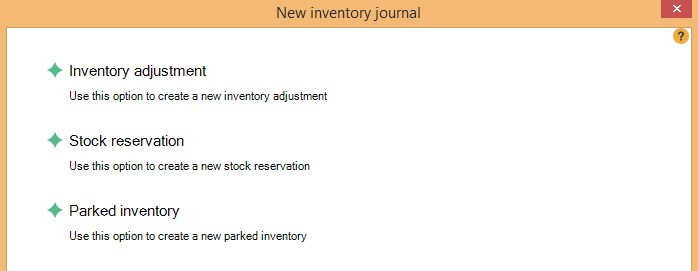
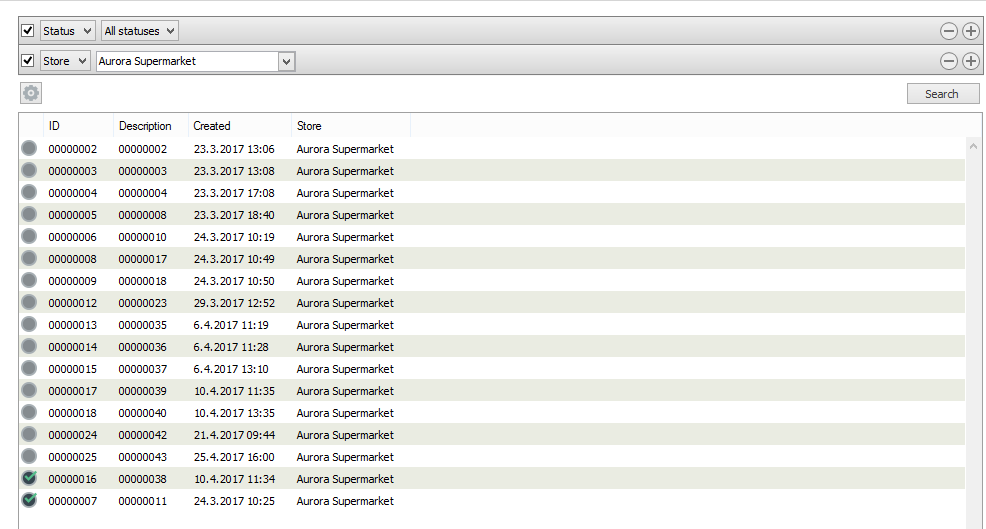
Move to main inventory
When an item is added to the parked inventory it is removed from the on-hand inventory. In order to add it back to the on-hand inventory an option of "Move to main inventory" must be used for either the entire parked inventory journal or line by line within the journal.
When moving each line back to the main inventory and not the entire quantity is moved the Parked inventory view displays the lines in an expanded line to display the relationship between the original quantity and the quantity that has been moved back.
While the quantity has not been entirely moved back to the main inventory the original line will get a yellow dot to display a partial state. If the entire quantity has been moved a check mark will be displayed.
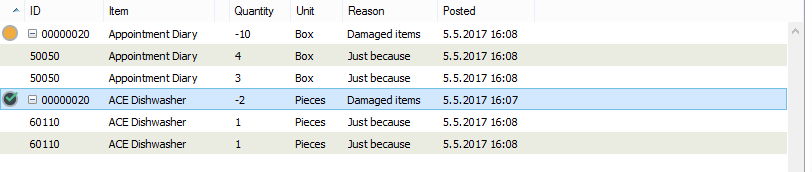
All of these movements are represented in the item ledger as well as in Inventory on hand information
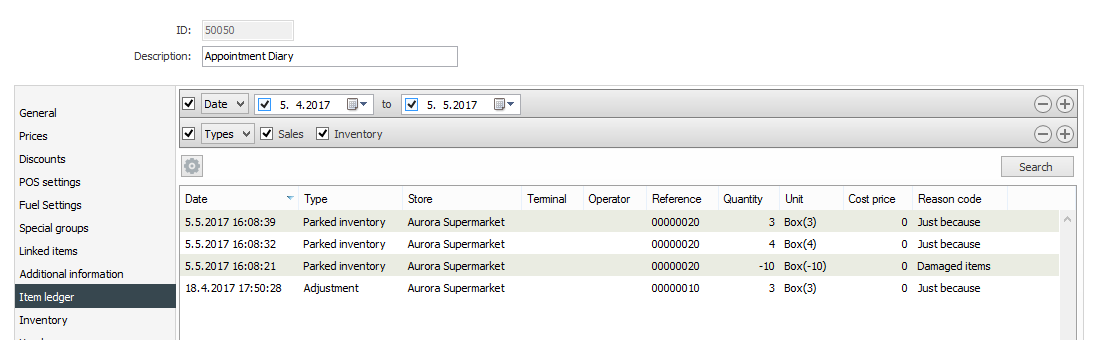
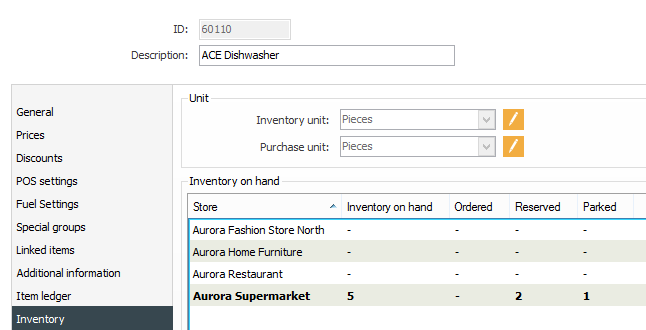
Closing journals
Inventory journals are different from purchase orders for example in that they have direct affect on the inventory once the lines are created i.e. they do not need to be posted to change the on-hand inventory numbers. The three types of journals have a slightly different way of being closed depending on the type.
Inventory adjustment
In previous releases an inventory adjustment could never be closed. All adjustments would be visible always. In this release an inventory adjustment can be archived which means that it will be "closed" and will not come up in the list of adjustments by default. Archived inventory adjustments can be viewed by adding a filter to view them in the search bar. The archiving status was added as a means of filtering and allowing the user to clean up the inventory adjustment journal list.
As before the items that are added to an inventory adjustment have an immediate effect on the inventory numbers and the movement can be viewed in the item ledger.
Stock reservations
A stock reservation can only be closed if the customer order that is attached to it is paid for or voided in the POS. This functionality remains as it was, no changes have been done
Parked inventory
A parked inventory journal can only be closed if the journal is "zeroed out" i.e. all the items have been moved either to the main inventory or transferred out to a vendor.
An entire journal can be moved to the main inventory or specific lines on the journal can be moved one or more at a time.
Permissions
New permissions were added to separate the permissions between the three types of journals:
- Manage inventory adjustments: Will replace permission Edit inventory adjustments. Permission Manage inventory adjustment for all stores will still be applicable and has not been changed
- Manage stock reservations
- Manage parked inventory
- Manage stock reservations for all stores: To be able to create a stock reservation for any store (not just the one the Site Manager is configured to be on) the user needs to have this permission.
- Manage parked inventory for all stores: Same as above but for parked inventory
-
Manage inventory adjustment for all stores: Same as above but for inventory adjustments. This permission already existed in previous releases.
Return item and Return transaction operation on POS
To be able to return items to the parked inventory, rather than directly back into the main inventory as the functionality has always been, the operations Return item and Return transaction in the POS now have two new parameters; Selection type and Reason code.
- Selection type: This tells the operation how the reason code should be selected; Displayed in a list to be chosen, use a specific reason code or use the default reason code on the store
- Reason code: If "Specific" is selected in the Selection type parameter the user needs to select a specific reason code as a second parameter.
By selecting a specific reason code more then one buttons can be added to the POS layout that have for example the a description of "Return due to damage", "Return due to expiry date" and then "Other returns". All of these operations would have the same operation (Return item) and then different reason codes.
When Return transaction operation is used the same will apply as with Return item operation (different buttons for different reasons) but the user will still see the Return transaction dialog where the items can be selected for return and in that dialog a different reason code can be selected for one or more items than was set on the button.
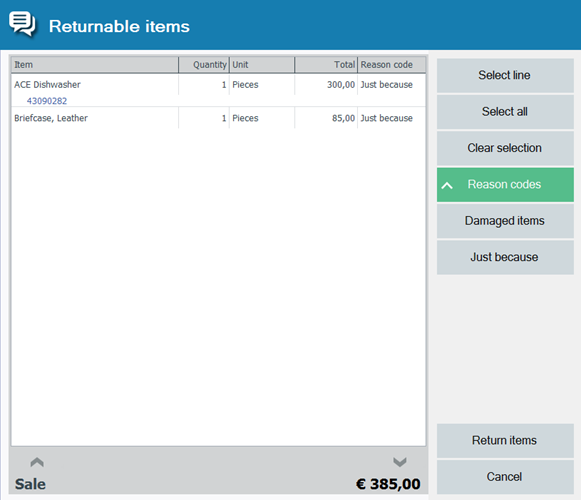
It depends on the reason code action if the item goes back to the main inventory or to the parked inventory.

Note!! When doing a Return operation on the POS and no reason code is configured a default system reason code with action "Main inventory" is created and used.

Tips!!! The reason code is displayed as a comment below the item if a Reason code column has not been added to the receipt control in the POS layout

Note!! To see more information about the Reason code actions and the default reason code on store please read the Reason codes sections below
Set reason code operation on POS
A new operation has been added to the POS where the Return transaction dialog is displayed with only the returned items on the sale in the list. Here the user can change the reason code if necessary on one or more of the returned items.
Reason codes
In previous releases reason codes were only accessible from the inventory adjustment functionality in the Site Manager. In this release we are adding a view to manage the reason codes and create new ones. We've also added more functionality to them i.e. what action should be taken when the reason code is used and an active period can be set on the reason code.
Reason codes that the system creates by default for example when the first customer order is created and when retail items are converted into service items are either updated to or are now created as a "System code" with "Show on POS" set to false.
A reason code can have four different actions
- Main inventory: The items that are moved with this reason code are either moved or go directly to the main inventory. Reason codes of this type can be selected on a return operation in the POS
- Parked inventory: The items that are moved with this reason code are moved into the Parked inventory. Reason codes of this type can be selected on a return operation in the POS
- Stock reservation: Reason codes with this action can only be used when creating stock reservations. The POS creates it's own stock reservation reason codes with descriptions that can be translated. Those codes cannot be deleted or changed but the description can be changed from the reason code view.
- Adjustment: Reason codes with this action can only be used when creating an inventory adjustment

Default reason code
When adding operations Return item and Return transaction to the POS layout a parameter can now be selected. One of the parameters is "Default reason code" which is set on the inventory tab on the store card. There the "Reason code for return" can be selected for each store.

The Parked inventory functionality is similar to the functionality referred to as "Offline inventory" in RMS

