Site Manager Licenses version 2017 or later
In LS One 2017 the Site Manager license mechanism changed. Now you get one LS One license account which includes all your POS licenses and Site Manager licenses.

Note that you need to have internet connection while activating the license. After that perpetual licenses will need a connection and subscription licenses need to be able to validate at least once a month.

Tips!!! Click here if you have an older version of the Site Manager and need help with activating the Site Manager license
Demo license
If you are installing LS One for the first time and don't have a license key yet you can use the demo license. When you run the Site Manager for the first time you will be asked to activate a license. To use the demo license just press the Cancel button to open the application.


You will be able to use the Site Manager for 30 days on this license. When you are using the demo license the Site Manager will ask you for a license key every time you start.
Activation
When a unlicensed Site Manager is run it starts by asking for your license user account and password. Enter your details and press Next

In next step you need to choose one of your free Site Manager licenses. If you have multiple Site Manager licenses all free licenses will be listed. Select a license and press Next.
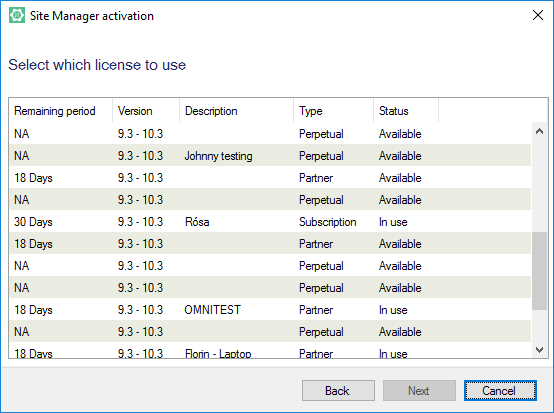
Enter a description of this license this will help you identify the licenses if you ever need to deactivate and activate the licenses. Then press Finish.
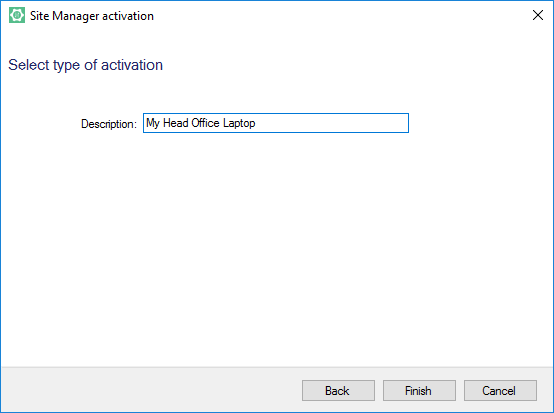
Next you get a confirmation that your license has successfully activated
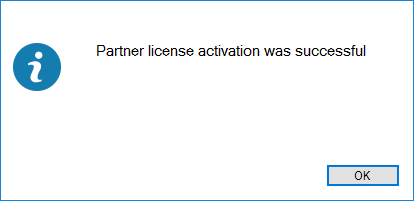
Deactivation
If there is need to update the hardware the Site Manageris running on you first need to deactivate the Site Manager on the current machine to free the license so it can be activated on the new machine.
To do this you launch the Site Managerapplication and in the ribbon open Tools > Site Manager license... > Deactivate Site Manager...

or if you are logged into the Site Manager:

You need to provide your account details to deactivate the Site Manager:
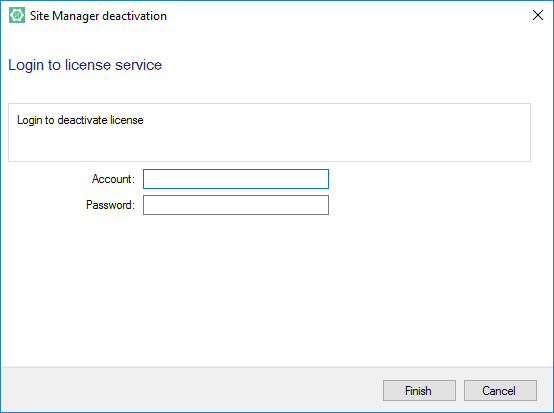
When you have done this the Site Managerhas been deactivated and the application will shut down.
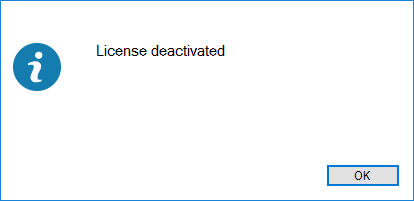
The next time the Site Manageris run it will call for Activation.
| Inserted: | January 2017 |
| Version: | LS One 2017 |

