Update scheduler data for version 2019.1
In this version of LS One there was one new table added that require data replication. And there are some new fields in existing tables so when you update to version 20191.1 from 2019 you need to create new subjobs for the new table and do a read database design.
To be able to upgrade you will need the following information
Create both normal and action jobs for the new table:
- WINDOWSPRINTERCONFIGURATION
The default replication data package now contains
- Normal subjob:
- N-WINDOWSPRINTERCONFIGURATION
- Action subjob:
- A-WINDOWSPRINTERCONFIGURATION with replication action table REPLICATIONACTIONS
Scheduler data update
To update your scheduler data from LS One version 2019 to version 2019.1 you will first have to do a Read design. Then you will have to create subjobs for the new tables and add them to the jobs being sent.
Run Site Manager version 2019.1 and log in to your database.

When you do this the first time your database will be upgraded to 2019.1 version. Make sure to take a backup before updating the database. New tables and fields are added to your database.
- Go to Tools > Replication Settings > Distribution locations. Open the location from where you manage your replication and scheduling.
- In the right hand navigation press Read design
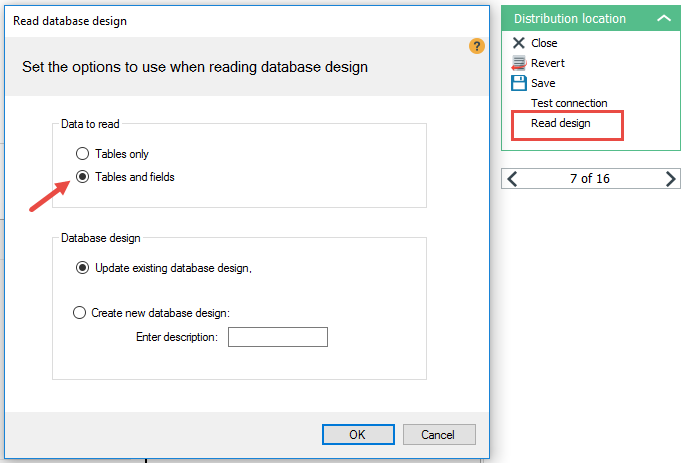
- Select Tables and fields and Update existing database design options and press OK.
- Now the Data Director will run through your database design and update it to include all new fields and tables.
Add both action (A-) and normal (N-) jobs for the new data table listed above. On further information on how to do so read Subjobs.
Add the new action and normal jobs to the existing jobs. Read this topic: Jobs for more information on how to create and manage jobs.
Below is a list of all the job changes that were made to the demo replication data package:
Preload Store
Added:
- N-WINDOWSPRINTERCONFIGURATION
Preload POS
Added:
-
N-WINDOWSPRINTERCONFIGURATION
POS settings:
Added:
- A-WINDOWSPRINTERCONFIGURATION
Other needed replication data fixes
The data table REPORTS has a specific database map rule that needs to be updated because the table has new fields.
To update the field list of the database map:
- Go to: Tools > [Replication] Settings > Database map
- Edit the mapping line for table REPORTS
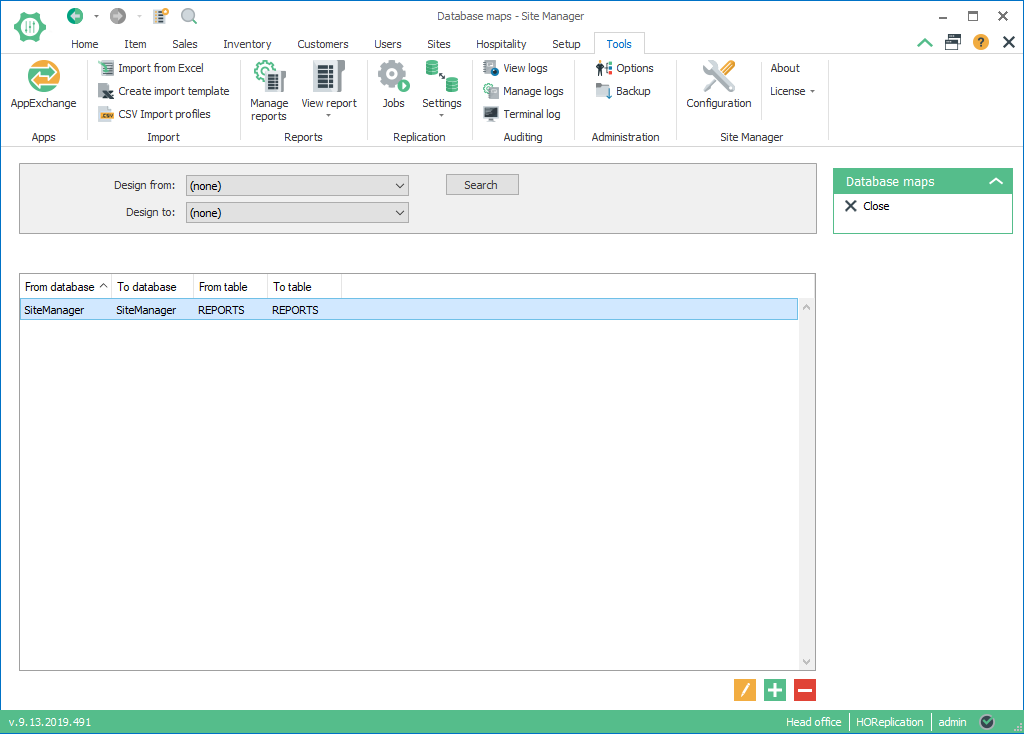
- In the menu to the right press Update field list.
- Now you should be able to replicate reports between databases.
| Inserted: | December 2019 |
| Version: | LS One 2019.1 |

