Stock counting improvements
In this release we have gone through the entire stock counting process to make sure that all processes are streamlined and are running as fast as possible. The user interface or the processes have, in most cases, not been changed but the underlying functionality has been streamlined considerably as an example the loading speed of journals with 1000s of lines in them as now been improved as well as how information is displayed when adding and editing stock journal lines in the Site Manager.

Because more than one user can be editing the same stock counting journal at the same time, the majority of all checks are now done in the Site service itself. For example if a user posts a journal and after that another user tries to add an item line to that stock counting journal the client will not know that the journal is being posted but the Site service will know that. So the user will get a notification that the line cannot be added but only after the Site service has received the request.
The user interface does it's own checks and gives the user notifications and information that the client has at each time, but the Site service always does a secondary check for all conditions.
Adding stock counting journal lines
To streamline the process of adding stock counting lines in the Site Manager a change was done to the dialog where the user is adding a new line to the stock counting journal. Now the dialog will let the user know how many lines have been added to the journal while the dialog is open but the list view that displays the journal will not be updated so the new lines will not be seen behind the dialog. Before, if for example the journal was empty, the user would see the new lines being added to the list view behind the dialog. We have now removed that refresh from within the dialog but instead added this information panel to let the user know that the lines have been added, even if nothing is visible in the list view behind the dialog.
When the dialog is then closed the search functionality of the view is run again which means that the filter is refreshed and any items that were added to the journal and should be visible (based on the selected filter) will appear in the list view.
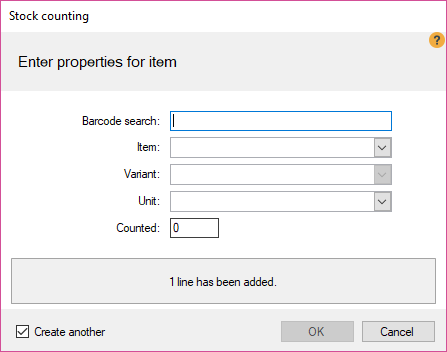
Generate journal from existing journal, filter, template
In previous releases all these different Generate functionalities, when done on a journal with 1000s of lines, could take a very long time to finish. Now all these processes have been changed to be completely server side i.e. the Site Manager is not doing the work of copying or creating the lines as it did before but rather the Site service is doing all the work. This means less network traffic between the Site Manager and the Site service as well as a much faster process for the user.
In addition some of these functionalities have been moved to be done in stored procedures instead of through the LS One data layer as before.
Generate from filter
When generating a stock counting journal from a filter, a new filter option Inventory on hand has been added to the options that are available. This will allow the customers to add all items that have stock that is less than 1, equal to 0 and etc to a journal. Because the on hand inventory is per store it depends on the store the stock counting journal is being done for which items are added to the journal.

If Inventory on hand filter is being used the preview list might include items that will not be added to the actual journal when it is created. This is because when the preview is being prepared the user has not selected which store the journal should apply to so the Inventory on hand filter is ignored for the preview.

Item view filter
In the stock counting journal item view some filters have been added to make it easier to search through the journal. The below image displays the filters available in release 2019.
If the stock counting journal was created through an inventory template then a filter called Area will be added because the areas are only available to add to stock counting lines when a journal is created using the inventory templates.
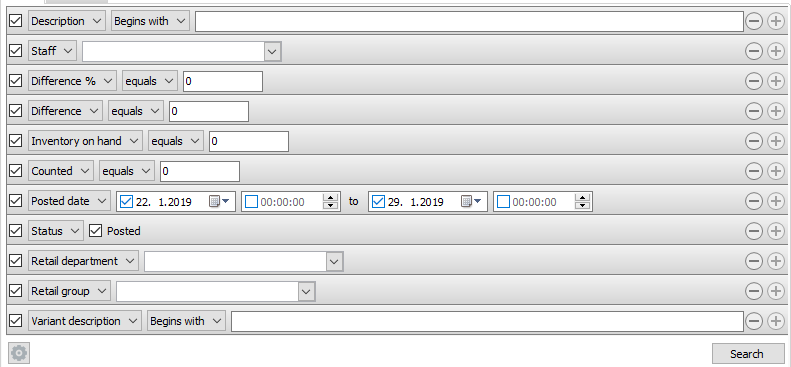
Posting a journal
Both the process of posting selected lines and posting all lines have been improved and streamlined. The posting of all lines has also been made to be asynchronous which means that when the user posts a journal the Site services takes care of posting the journal but the user at the Site Manager can continue on to other work. The journal is marked as Processing and no user cannot add or change the journal while it is in that state.
As soon as the posting is finished the journal is marked as posted and anyone can view it. If the user waits for the journal to finish posting within the item view of the stock counting journal the user will be notified when the posting is finished.

There are ways that a journal can still be created and it will take a long time to post it, for example if 1000s of lines are created where the counting unit is not the same as the inventory unit. Because all stock counting journals are posted in the inventory unit, when posting is done the counted values have to be converted to be in the inventory unit. This will slow down the posting of the journal considerably. If the stock counting is done in the inventory unit then these calculations are not run and the posting will take a much shorter time.
Compressing lines when posting
When a journal is posted the first thing that is done is that the lines are compressed which means that if an item has been added to the journal more than once those lines are compressed into one line. Conversions between units are done during the compressing but if the lines have different dates, area values or staff information the compressed line gets the those values from one of the lines.
This functionality is run on the server side and is done automatically when posting a journal, there are no configurations for this functionality.
Excel import
When a stock counting journal is imported through the Excel importing functionality, the import is now done through a stored procedure. This means that the error messages that can be reported back if one of the lines is not correct cannot be as detailed as before. But the import is now considerably faster than before.
Other improvements

Both the development and support ticket number are listed in the list below when applicable. If no support ticket number is listed, then either this change request came from the LS One roadmap and/or backlog or the request came to us through some other channel.
| Issue number | Support issue | Description |
|---|---|---|
| ONE-8535 | When creating stock counting journal through a filter in the Stock counting wizard, selecting special groups was not working properly. This has now been fixed. | |
| ONE-9185 | When creating a stock counting journal from a template that had a filter with a vendor in it an error was thrown. This has now been fixed | |
| ONE-9186 | A bug has been fixed in Site Manager where some text was not entirely visible on the Stock Counting tab on the Inventory template view | |
| ONE-8583 | A stock counting journal could be deleted if it was partially posted. This has now been fixed | |
| ONE-9215 | Fixed an issue where selecting a unit that has no conversion rule would ask twice if you would like to add a new conversion rule when adding a new stock counting line with a new unit for the item. | |
| ONE-8570 | An option to have the inventory template filters look at the on hand inventory values when creating a stock counting journal has been added to the filter. The preview of the filter does not include this information in it's search results but this filter is taken into account when the journal is created. | |
| ONE-9153 | Area filtering in stock counting journal is now only available for journals created from templates and can only be filtered by areas created in the that template. | |
| ONE-9156 | LSTS-4605, LSTS-4586 | Added an index to INVENTJOURNALTRANS.LINENUM to improve performance when inserting records via data layer |
| ONE-9251 | Stock counting journals view is not sorted by creation date descending and description ascending by default. | |
| ONE-9259 | Items that are deleted after they have been added to a stock counting journal are displayed with a strikethrough font and at posting they are ignored. | |
| ONE-9275 | If a journal that has deleted items in it was being posted, the journal would not get a posted status. This has now been fixed | |
| ONE-9186 | Label on New inventory template dialog was not correct when inventory template for stock counting was being created | |
| ONE-9267 | When importing a stock counting file through Excel the list of journals that can be selected was not ordered. The list is now ordered in alphabetical order | |
| ONE-9268 | Lists of stock counting journals is now ordered by created date and description in the Stock counting wizard dialog | |
| ONE-8600 | LSTS-2858 | Fixed an issue where the inventory on hand would be updated incorrectly when selling items on the POS with item aggregation set to regular. |
| ONE-7734 | LSTS-1013 | Fixed an issue causing an error when importing a stock counting excel after upgrading to version 2017.2 |
| ONE-8533 | LSTS-2726 | When creating a stock counting journal from an existing journal the item lines still had line status of posted. This has now been fixed |
| Fixed an issue where editing a stock counting line would clear the area value. |

