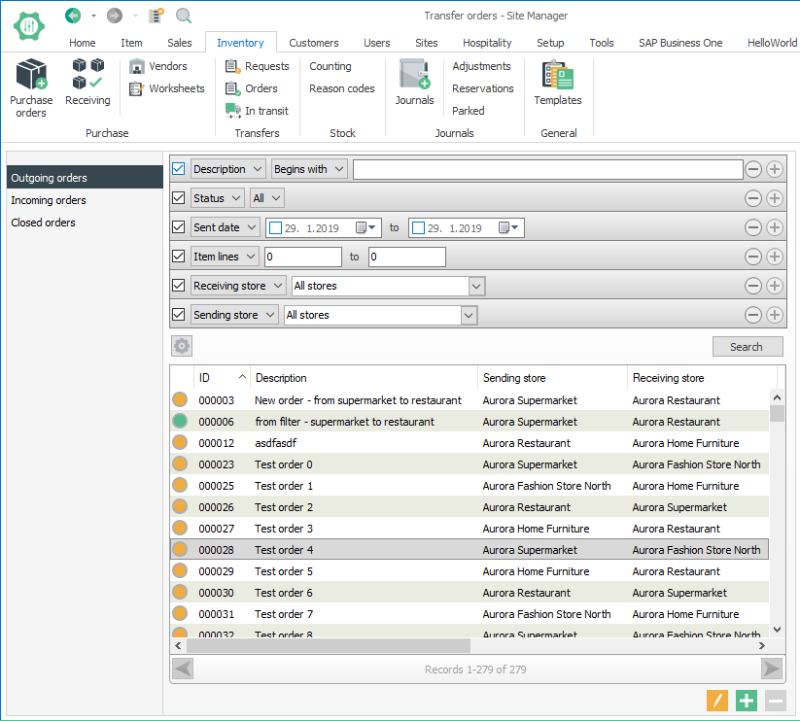Transfer orders
In the LS One 2016.1 release the inventory in LS One was updated significantly both when it comes to user interface and centralization of all inventory data to prevent mismatch of inventory information between head office and stores. These same changes have now been done for transfers orders and requests functionality in LS One.
Transfer orders
As with purchase orders, stock counting and etc the transfer orders and requests have now been centralized through the Site service. What this means is that the Site service profile that is set for the Site Manager decides which database the order and request information is saved to.
All views have a search filter to make finding documents easier and they also have an optional description field that can be entered when a document is created.

No information is stored in the local database (unless the Site service is pointing to that database).
Wizards
When creating either a transfer order or request, a wizard is displayed with the options of how to create the documents. Options include creating a document from an existing one, generate from a filter, generating a transfer from a request and of course manually create a transfer or request document as before.
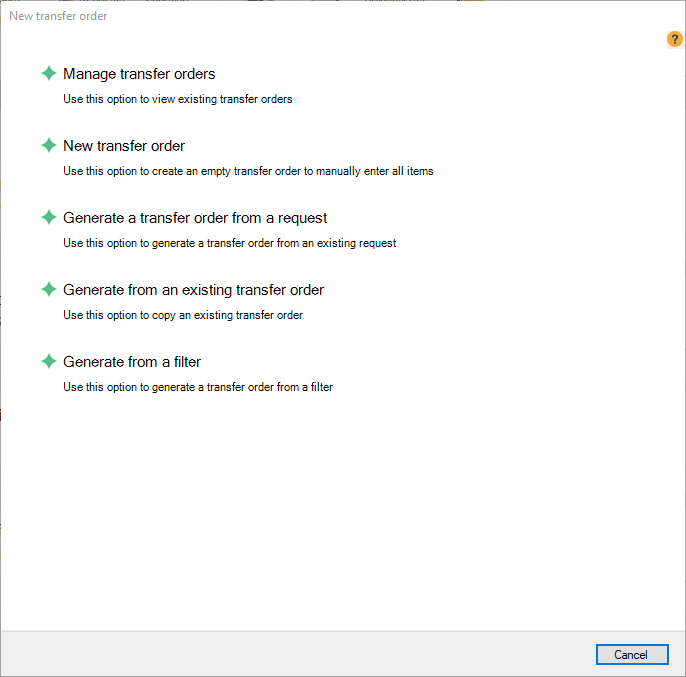
Transfer order/request documents
The view for the transfer order and requests documents is divided into three tabs; outgoing, incoming and closed. It depends on how the Site Manager is configured i.e. if he's on head office or on a specific store how the default view of the documents is when the view is opened up.

Outgoing: All transfers orders or requests that have been created by me (at the store (or head office) but have not been sent to the store receiving store
Incoming: All transfer order or requests that have been sent to me (the store the Site Manager is configured to be on) and are waiting for an action
Closed: All transfer order or requests that have been closed by me (the store the Site Manager is configured to be on)
The transfer orders and requests can be updated until they have been sent to the receiving store.
The information about each document includes a description (optional), sending store, receiving store, total number of item lines and more.
In this improved functionality the transfer orders and requests can be created and managed at head office level as well as on store level. It depends on the users permission if a user can manage order and requests for all stores or only the store they are configured to be on.
For more detailed description of the information and the meaning of the different statuses go to the field help for the view.
Transfer order/request document lines
Each document can be opened and a view of the item lines within the document is displayed with information about variants, sending and requested quantity as well as received quantity once the transfer has been completed.
When item lines are added to the transfer order/request the user can choose to see the current on hand inventory for the item. The store the transfer is being sent or requested from is displayed in bold.
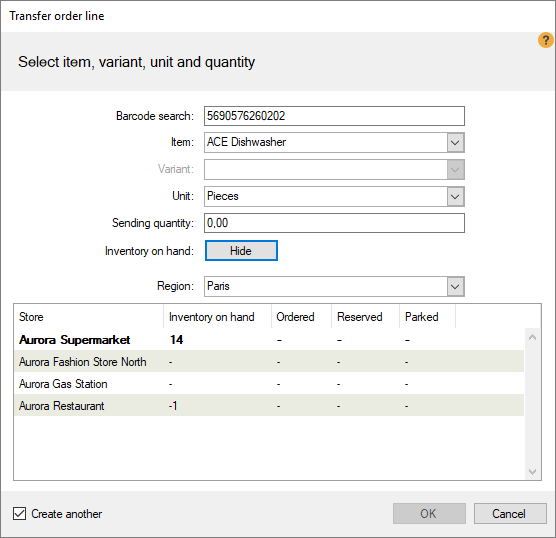
Permissions
Manage transfers for all stores - If Site Manager is configured to be on head office then this permission has no affect. But if the Site Manager is configured to be on a specific store this permission is needed if the user should be allowed to manage transfer orders for other stores than the Site Manager is configured to be on.
Create store transfers for all stores - If Site Manager is configured to be on head office then this permission has no affect. But if the Site Manager is configured to be on a specific store this permission is needed if the user should be allowed to create transfer orders for other stores than the Site Manager is configured to be on.
Auto set quantity on transfer order - If this permission is granted then an additional option is available in the item view of the transfer order when it is being received. The received quantity is then set as sent quantity automatically for the user on all items.
Edit / View inventory transfer requests - general permission for editing and/or viewing the transfer requests
Edit / View inventory transfer orders - general permission for editing and/or viewing the transfer orders
Other changes
The default expected delivery date on the store transfers can be set on each store on the inventory tab on the store view.